Free HTML Formatter: Tidy Up Your Code in Seconds
We introduce our free html formatter as a fast, dependable way to clean up html code and produce consistent output that reads well in any modern document workflow. If you want to use html effectively, this tool is essential for ensuring your code is organized and professional.
Our tool standardizes spacing, adds indentation, and inserts line breaks so the code is easier to read and maintain. We show how to paste a snippet or upload a large file, then download the cleaned file with the same name. This process provides valuable information on maintaining code quality.
We explain how this approach supports teams and developers by keeping elements and tags consistent across projects. The result is predictable formatting that matches common editor settings, so your local environment stays in sync.
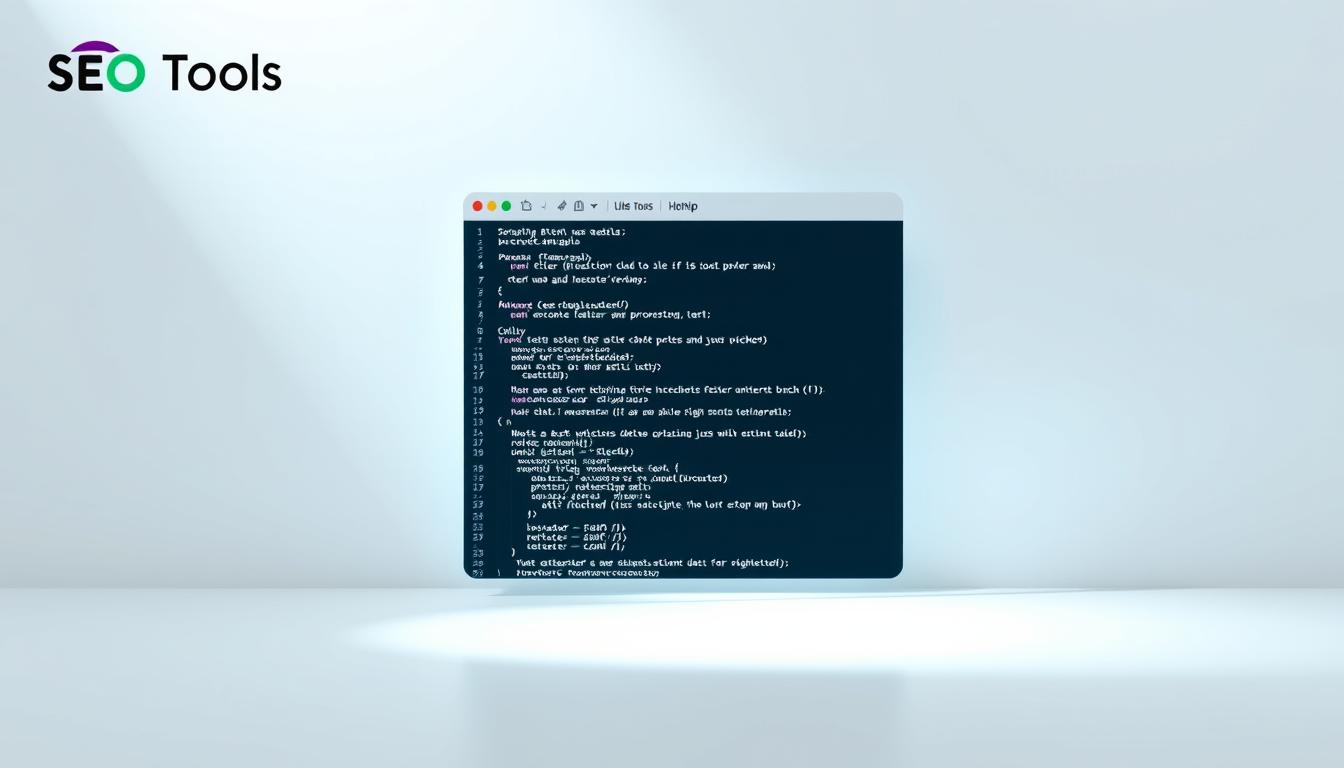
Expect quick processing for small snippets and large files, with preserved intent and no hidden changes. In short, we help you fix indentation drift, inconsistent spacing, and broken line structure in seconds.
Key Takeaways
- Fast, reliable cleanup for messy code and long attribute lists.
- Two simple workflows: paste or upload a file.
- Outputs keep the same file name for easy round trips.
- Aligns with editor settings like wrap and attribute rules.
- Improves readability for nested elements and comments.
What is an HTML Formatter and Why It Matters Today
Cleaning up source text with a smart parser turns scattered tags into a clear document hierarchy. We define a html formatter as a tool that parses source code and applies consistent indentation, spacing, and line breaks so the structure reads at a glance.
Readable structure: indentation, spacing, and line breaks
Good formatting makes nested html tags and elements visually obvious. That helps teams scan text and comments without getting lost.
Indentation and line breaks reveal where a tag opens and where a tag closes. This reduces errors during review and speeds edits.
Maintainability and coding standards across teams
Standard spacing and default rules cut ambiguity. We can tune defaults to match team style from attribute order to text spacing.
- Normalized comments become helpful, not distracting.
- Consistent style prevents whitespace regressions.
- Predictable structure eases handoffs between designers and developers.
How to Use Our HTML Formatter Tool
Choose a copy-paste flow for short snippets or upload huge files for a hands-off clean.
Direct copy-paste for quick formatting
We recommend the fastest method first. Paste your html code into the input and click Format.
Review the output immediately. Use short test snippets to tune spacing and line break options before you run a full file.
Upload an html file for large documents
When the file size or lines run into the thousands, upload the html file. This avoids browser lag and clipboard limits.
Under the hood we parse the source code, apply your chosen options, and normalize newline breaks so lines code matches team conventions.
Downloading clean output and preserving your file name
After review, tweak format options if needed, then download the cleaned output. We keep the original name where possible.
Keep a local copy of the original source so you can diff changes and confirm only whitespace or breaks changed.
| Method | Best for | Max size | Key result |
|---|---|---|---|
| Copy-paste | Short snippets, quick checks | Small string inputs | Instant formatted output for fast edits |
| Upload | Large html file, thousands of lines | Large size files | Reliable processing without browser lag |
| Download flow | Repository or deployment-ready files | Any size | Retains name and standardized spacing |
Core Formatting Features Developers Rely On
Clear, predictable formatting helps teams find structure fast and prevents small spacing mistakes from becoming big bugs.
Indentation that reveals element hierarchy
We apply consistent indentation so each nested tag lines up with its parent. This makes the source easy to scan and reduces review time.
Smart line breaks without changing rendered output
Our tool parses first, then inserts safe line breaks that never alter the browser result. The result is readable code with stable output.
Consistent attribute handling and whitespace cleanup
We normalize attributes and remove extra spaces so each tag reads uniformly. Number-like and boolean values follow sensible defaults for predictability.
Comment formatting for clearer source code
We tidy comments and align them with surrounding code so notes help maintainers rather than confuse them.
- Default behaviors work for most teams, but options let you match class and styles conventions.
- Final output stays diff-friendly so pull requests focus on real changes, not spacing debates.
HTML Formatter
We deliver consistent, readable output that mirrors project style with just a few clicks.
Our tool promises clean, consistent output that follows your default style while keeping semantics intact.
Sensible defaults get teams started fast. Advanced options let you tune wrap length, attribute behavior, and preserved breaks so the same string yields repeatable changes.
We support common project needs like stable class ordering and tidy style blocks. That makes source code both human-friendly and machine-consumable for diffs and CI checks.
- Preserves semantics: only whitespace and line breaks change, so browsers render the same result.
- Persistent settings: configuration sticks across runs so a given markup string produces the same number of edits every time.
- Team alignment: agree on settings early to reduce churn and speed handoffs between engineering, QA, and content teams.
- Editor-agnostic output: integrates with pre-commit hooks and CI pipelines for reliable formatting in builds.
Iterate on options to find the balance between compactness and readability. With shared settings and minimal setup, we help you keep large codebases tidy and predictable.
Formatter Settings and Options You Should Know
Control wrap length and preservation rules to keep source clear without surprising edits. We walk through the key options you should set as defaults so contributors get consistent results.
Wrap line length is the first place to tune. Set html.format.wrapLineLength to limit characters per line, which reduces noisy diffs while keeping long strings readable.
Enable preserveNewLines with a sensible html.format.maxPreserveNewLines to respect existing line breaks but avoid runaway blank space. Use extraLiners to add a blank line before major tags for visual separation.
- Pick a wrapAttributes strategy (auto, force, force-expand-multiline, etc.) and set wrapAttributesIndentSize to control alignment for wrapped attributes.
- Define unformatted and contentUnformatted lists to exclude tags like script or style from reflow.
- Turn on html.format.templating so Django, ERB, Handlebars, and PHP snippets are honored.
We also recommend using unformattedContentDelimiter when a specific string must remain intact. Set indentInnerHtml if you want head and body content indented for clearer hierarchy.
| Setting | Purpose | Suggested default | Impact |
|---|---|---|---|
| wrapLineLength | Max characters per line | 100 | Balances readability and diff size |
| preserveNewLines / maxPreserveNewLines | Respect existing breaks | enabled / 2 | Keeps intent without extra blanks |
| wrapAttributes + indent size | Attribute wrapping strategy | auto / 2 | Controls attribute wrapping and alignment |
| unformatted / contentUnformatted | Exclude tags from reflow | <script>, <style> | Protect embedded content |
Run tests on representative files and document your defaults and any exception list. Small, shared settings reduce review friction and keep project output predictable.
Using VS Code for HTML Formatting in the Present Day
VS Code makes it fast to tidy markup right in the editor without switching tools. We show how to run the two main commands and tune settings so the same document yields predictable results for the whole team.
Format Document (Shift+Alt+F on Windows, Ctrl+Shift+I on Linux) applies a full tidy. Format Selection (Ctrl+K Ctrl+F on Windows/Linux, Cmd+K Cmd+F on macOS) formats only highlighted lines. Both methods save time and keep the file consistent.
Auto-closing tags reduce typos. You can turn them off with “html.autoClosingTags”: false. Linked editing keeps the open and close tag names in sync by enabling “editor.linkedEditing”: true.

“IntelliSense suggestions and the color picker let us write valid tags and tune style colors without leaving the editor.”
IntelliSense suggests HTML5 tags and attributes via “html.suggest.html5”: true. The editor also validates embedded css and scripts with “html.validate.styles” and “html.validate.scripts”.
| Feature | Setting or Shortcut | Benefit |
|---|---|---|
| Format Document | Shift+Alt+F / Ctrl+Shift+I | Whole-file tidy with default wrapping and indentation |
| Format Selection | Ctrl+K Ctrl+F / Cmd+K Cmd+F | Targeted edits for snippets and complex elements |
| Auto-closing & linked editing | “html.autoClosingTags”: false / “editor.linkedEditing”: true | Reduce mismatched tag errors and speed renames |
| Formatter engine | “html.format.enable”: false | Switch from built-in js-beautify to another tool |
- Fine-tune wrapping, attribute handling, and other defaults in settings.json so team members inherit the same method.
- Map shortcuts to the format command to keep flow when editing deeply nested elements.
- Add extensions for linting, Emmet, or style enforcement to extend native support.
We recommend saving these preferences to workspace scope so projects share the same string handling, wrapping, and line numbers behavior. That keeps reviews focused on real changes, not spacing.
Line Numbers, Highlighting, and Output Styles
Line numbers and anchors help readers reference code precisely across docs and reviews. We support multiple number layouts and fine-grained options so your snippets match documentation, issue trackers, or classroom materials.
Inline vs table line numbers, starting number, and steps
Choose inline numbers for copy-paste-friendly output where numbers sit beside each line. Use the table style when you want a dedicated column that stays fixed and clearly separates numbers from code.
Set a starting number with linenostart to align snippets with external references. Use linenostep to print every Nth number for dense listings or long excerpts.
Highlight specific lines and anchor to line IDs
Use hl_lines to gently color key lines and draw attention during reviews. Anchor options produce stable IDs like prefix-42, so we can deep-link to exact lines from comments or docs.
CSS classes, inline styles, and class prefixes for styling
Control output with cssclass and classprefix to avoid collisions with page styles. Use cssstyles and prestyles to tweak backgrounds, padding, or separators without editing site CSS.
| Option | Purpose | Typical default |
|---|---|---|
| linenos (inline / table) | Number layout for copy or display | inline |
| linenostart / linenostep | Start value and print frequency | 1 / 1 |
| hl_lines / lineanchors | Highlight lines & add anchor IDs | none / disabled |
| cssclass / classprefix | Namespace classes to avoid conflicts | codehilite / hl- |
| cssstyles / prestyles | Inline style overrides for block output | background, padding tweaks |
Defaults work well, but we recommend documenting any changes. Keep a consistent number scheme across pages so references remain stable and readers can follow examples without confusion.
Working with CSS, Color, and Embedded Content
Color controls in style sections provide immediate visual feedback as we edit values. This helps us fine-tune palettes and keep tokens consistent across components.
Inside VS Code the color picker shows hue, saturation, and opacity. Hover hints and Ctrl+Space suggestions surface property names and recommended values near the source code.

Validation and editor support for embedded code
The editor validates embedded css and JavaScript so issues appear next to the source. That reduces surprises at runtime and speeds fixes during review.
External includes in script and style tags are not followed by default. Open referenced files when full context matters or keep key rules inline in the document.
- Standardize colors: document preferred formats (hex, rgb, hsl) and opacity rules.
- Align strings: keep shorthand values consistent with your style guide.
- Use hovers and suggestions: they shorten feedback loops and improve edits in place.
Examples: Before-and-After HTML Formatting
Here are before-and-after examples that expose common formatting issues and their fixes. We show a small snippet, demonstrate attribute wrapping, and add line numbers so teams can reference exact lines.
From tangled tags to tidy structure
Below is an inconsistent source code snippet. It has mixed spacing, uneven indentation, and long tags that force horizontal scroll.
<div class=”card” id=”user” data-value=”123″><h3>Name</h3><p>Bio here</p></div>
After we reflow lines and fix indentation, the hierarchy becomes obvious. Each tag sits on its own line so reviews move faster.
Attribute wrapping and improved readability
Wrapping long attributes keeps each property visible and reduces scrolling. We can choose auto or force strategies to match team style.
- Add a filename header and table line numbers for clear references.
- Highlight critical lines with hl_lines when discussing logic in reviews.
- Preserve behavior: only whitespace and breaks change in the output.
| Example | Issue | Fix |
|---|---|---|
| Raw snippet | Tangled tags, no breaks | Split lines, add indentation |
| Wrapped attributes | Long tag, horizontal scroll | One attribute per line |
| Numbered output | Unreferenced lines | Table line numbers + filename row |
We recommend saving the final, tidy sample to your team wiki so everyone uses the same conventions and line numbers remain stable as examples grow.
Best Practices for Clean HTML at Scale
Standardizing options early prevents inconsistent files and noisy diffs as a project grows. We lock in sensible defaults so every contributor formats source code the same way.
Use VS Code settings to set wrap line length, attribute wrapping, and preserved new lines. Apply those defaults to the workspace so each document and file follows the same rules.
Format every file pre-commit, especially large html file assets. That avoids sudden style drift and keeps pull requests focused on real changes.
- Maintain a short list of snippet conventions for class order, attribute wrapping, and style usage.
- Include a visual image alongside examples so non-developers see expected results.
- Use string search and editor tasks to detect formatting drift before review.
- Audit shared elements and class patterns periodically for accessibility and SEO compliance.
| Action | Why it helps | Quick result |
|---|---|---|
| Lock defaults | Reduces debate and inconsistent options | Predictable source code across files |
| Pre-commit formatting | Fixes whitespace and line issues early | Fewer merge conflicts, cleaner diffs |
| Numbering & filenames | Stable references for docs and reviews | Reliable line numbers and component IDs |
| Periodic audits | Ensure elements and class use stay current | Better accessibility and SEO |
Clear defaults, consistent structure, and documented conventions make scaling our front-end work sustainable. We keep file naming and repository paths steady so teams find related examples and assets fast.
Conclusion
A short trial—formatting one typical file—lets teams see the gains of consistent spacing and clear lines.
, A reliable html formatter is the fastest way to turn messy code into a consistent, readable structure without changing how pages render.
Pick a small set of default options, align your editor with those defaults, and run the tool on a representative source file. Review the output, check line anchors or highlights when you need focused feedback, then commit the result.
Clean, stable code reduces noisy diffs, improves onboarding, and raises documentation quality. Start now: format one file, compare results, and adopt a shared approach that scales across projects and teams.
FAQ
What is a formatter and why does it matter for our code?
A formatter tidies up source files so structure, indentation, and spacing become consistent. That consistency makes code easier to read, speeds peer reviews, and reduces bugs caused by misplaced tags or attributes.
How do we use your tool for quick formatting? HTML Formatter
We let you paste raw code into a text area and click format. The tool applies indentation, cleans whitespace, and normalizes attributes so you get readable output in seconds.
Can we upload large files with thousands of lines?
Yes. We support uploading full files so teams can clean large documents without manual editing. The process preserves file names and returns a downloadable, tidied file.
Will formatting change the page’s rendered output?
No. Our smart line breaks and spacing adjustments do not alter the DOM or how browsers render pages. We focus solely on source readability and safe whitespace cleanup.
How does indentation reveal element hierarchy?
Indentation aligns nested elements visually, so child tags sit below parents. This hierarchy makes it easy to spot mismatched tags, orphaned elements, and layout structure at a glance.
Does the tool handle comments and keep them clear?
Yes. We preserve comment blocks and reformat them to a consistent style so annotations remain readable and useful during maintenance.
What settings can we tweak for custom output?
You can set wrap line length, choose whether to preserve existing breaks, add extra blank lines, and pick attribute wrapping strategies and indent sizes to match team standards.
Can we exclude specific tags or parts of a document from formatting?
Absolutely. The tool supports unformatted content markers and tag exclusion lists so templating blocks or fragile inline scripts remain untouched.
Is the formatter aware of templating engines like Django, Handlebars, or PHP?
Yes. We recognize common templating syntaxes and avoid breaking template delimiters, preserving logic while improving surrounding markup readability.
How does integration with VS Code work?
The formatter supports Format Document and Format Selection commands, and integrates with auto-closing tags and linked editing to streamline on-save cleaning inside VS Code.
Can we add line numbers or highlight specific sections in the output?
We offer inline and table-style line numbering, configurable starting numbers and step values, plus highlighting and anchor IDs for sharing or reviewing precise lines.
How do we style the formatted output for presentation?
You can apply CSS classes, inline styles, or class prefixes to the output. These options let you control colors, fonts, and spacing for demos or documentation.
Does the tool help with embedded CSS and JavaScript?
Yes. We validate and reformat embedded styles and scripts, and include a color picker for style blocks to speed visual edits within the document.
Are there before-and-after examples to guide best practices?
We provide side-by-side examples showing tangled tags converted into tidy structure and attribute wrapping that improves readability, helping teams adopt consistent patterns.
What are recommended best practices when formatting at scale?
Adopt consistent indent sizes, set attribute wrapping rules, exclude fragile template regions, and integrate formatting into CI or editor workflows so every commit meets standards.
Is there a limit on file size or types we can process?
We support common web file types and large documents, though extremely large files may be subject to practical upload limits. Contact support for higher-volume needs.
How do we preserve original file names and download cleaned files?
When you upload a file, the tool returns a cleaned version that preserves the original file name by default and provides a one-click download for convenience.
Who should we contact for feature requests or enterprise support?
For custom integrations, advanced feature requests, or enterprise plans, reach out to our support team via the contact page. We tailor solutions for development teams and agencies.
For More Tools: Click Here
